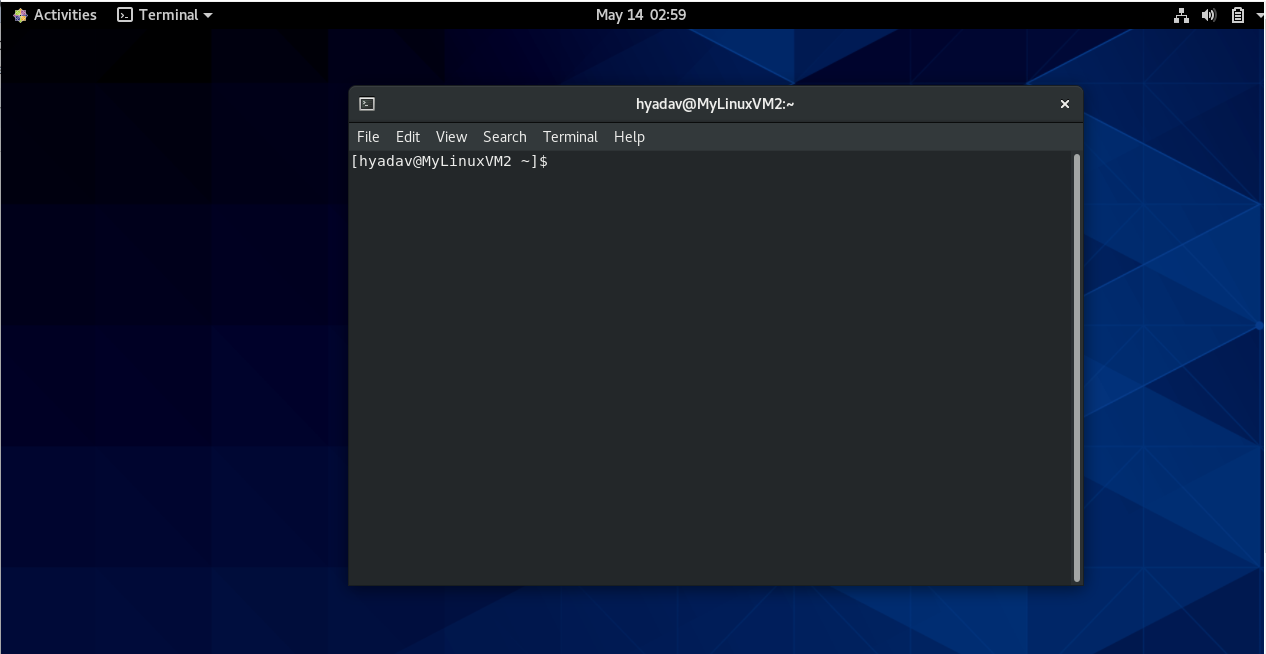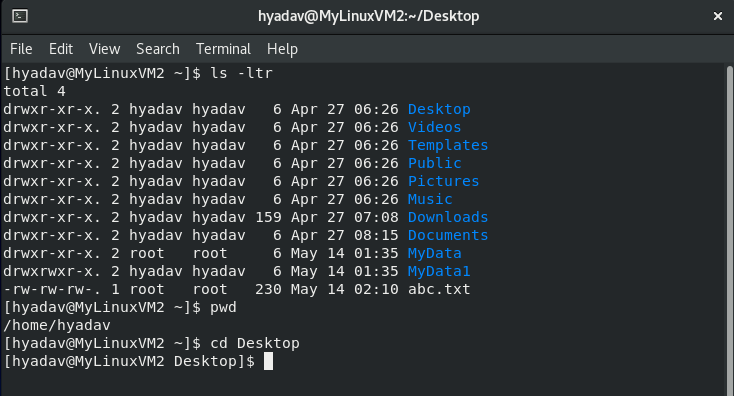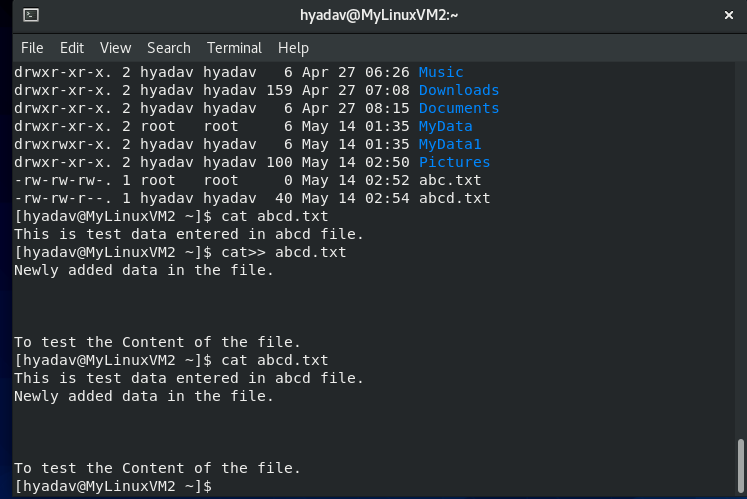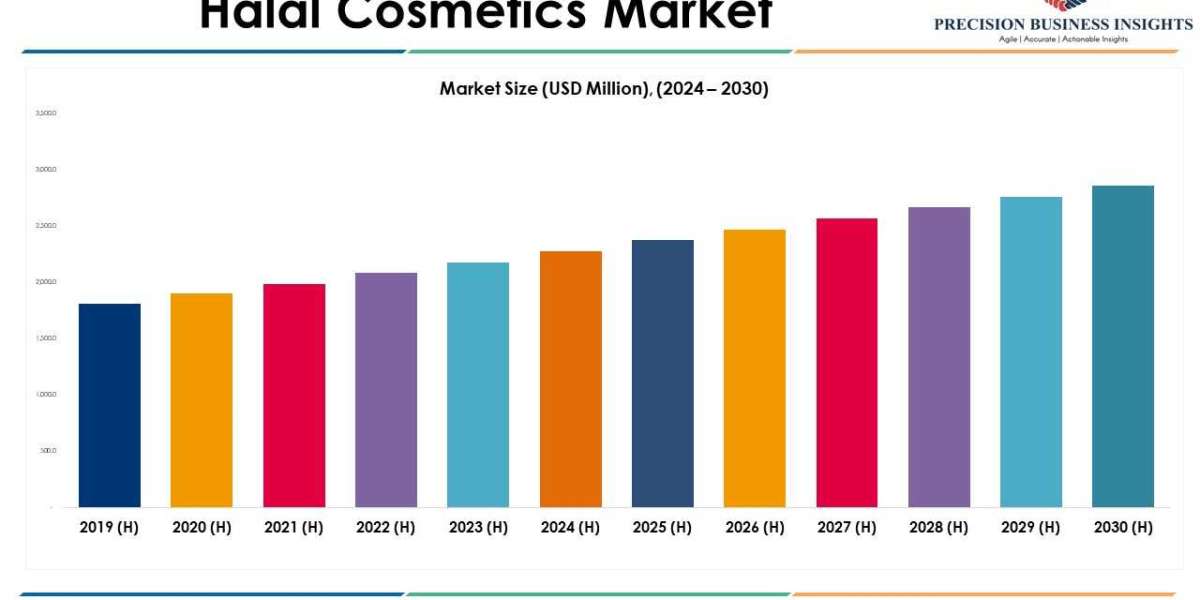Linux Command Line
Linux, the powerful open-source operating system, has gained immense popularity among developers, system administrators, and tech enthusiasts. One of the most fascinating aspects of Linux is its command-line interface (CLI), which allows users to interact with the system using a variety of commands.
Linux, known for its robustness, security, and flexibility, has become a go-to choice for server administration and system management. As a Linux administrator, mastering the fundamental commands and understanding key administrative tasks is crucial for effectively managing and maintaining Linux systems. In this blog, we will explore the world of Linux administration and delve into essential commands that empower administrators to configure, monitor, and troubleshoot their Linux environments.
The Terminal: Gateway to the Command Line
The terminal is the entry point to the Linux command line, providing a text-based interface for executing commands. Whether you’re using the default GNOME Terminal, KDE Konsole, or any other terminal emulator, the experience is similar. Launching the terminal allows you to unleash the full potential of Linux commands.
How to Navigate Files in Linux Terminal?
Understanding how to navigate the file system is fundamental in Linux. Few essential Linux commands to deal with files and directories:
- “ls”: used to list all the files and directories in the current directory.
- “cd”: Change directory.
- “pwd”: Print the current working directory.
- “mkdir”: Create a new directory.
- “rm”: Remove files and directories.
- “cp”: Copy files and directories.
- “mv”: Move or rename files and directories.
Mastering these commands will enable you to navigate, organize, and manipulate files and directories efficiently.
Good to Read:- How to Setup AWS EC2 Ubuntu Instance?
How to Add Text to a File in a Linux Terminal?
Linux provides a rich set of commands for working with text files, making it an excellent choice for processing and manipulating textual data. Here are a few commands to work with text files:
- “cat”: Display the contents of a file.
- “wc”: It is used to count the number of lines and characters in a file.
- “sort”: Sort lines in a file alphabetically or numerically.
- “grep”: Searching Within Files
These commands can be combined with pipes (|) to perform complex operations on text files efficiently.
How to Change User Permissions in Linux?
Linux is known for its robust security features and granular permission system. Here are some essential commands for user and permission management:
- “sudo”: To execute the following command with the admin permissions.
- “chmod”: used to change permissions of a file or directory.
- “chown”: to change the owner of any file or directory.
Understanding and utilizing these commands will allow you to manage users, permissions, and security effectively.
User and Group Management in Linux
User and group management are fundamental aspects of Linux administration. The following commands are essential for managing users and groups:
- “useradd”: Used to create user accounts.
- “userdel”: Deletes a user account.
- “passwd”: Allows changing the password for a user.
- “groupadd”: Creates a new group.
- “groupdel”: Deletes a group.
- “usermod”: Modifies user account properties.
- “groupmod”: Modifies group properties.
Understanding these commands and their options enables administrators to create, modify, and remove user accounts and groups as per their requirements.
Networking and System Monitoring in Linux
Linux provides powerful networking and system monitoring tools through the command line. Here are some useful commands:
- “ping”: Used to check the network connection of any remote host.
- “ifconfig” or “ip”: Display network interface information.
- “netstat”: Network statistics and active connections.
- “top” or “htop”: Monitor system processes and resource usage.
- “df”: Report disk space usage.
- “ssh”: Securely connect to remote servers.
These commands are invaluable when it comes to troubleshooting network issues, monitoring system performance, and managing remote servers.
Good to Read:- 07 Easy Steps that Help to Create Store Data in AWS S3 Bucket
Package Management Command in Linux
Linux distributions provide package managers that simplify the installation, update, and removal of software packages. The package management commands may vary based on the distribution used:
- “apt” or “apt-get”: Common package management commands for Debian-based distributions like Ubuntu.
- “dnf” or “yum”: Package management commands for Red Hat-based distributions like Fedora and CentOS.
- “zypper”: Package management command for openSUSE.
Knowing how to search for packages, install, update, and remove them using the appropriate package manager is essential for maintaining a well-functioning Linux system.
The Command for Process Management in Linux
Monitoring and managing processes are vital for optimizing system performance. The following commands assist in process management:
- “ps”: Displays information about running processes
- “top”: Provides real-time monitoring of system processes
- “kill”: Terminates a running process
- “nice”: Adjusts the priority of a process
- “systemctl”: Controls system services (system-based distributions)
Understanding process states, resource utilization, and various options available with these commands empower administrators to monitor, troubleshoot, and manage processes efficiently.
How to Monitor User Logins on Linux?
Keeping an eye on system performance and analyzing logs are essential for proactive system management. The following commands aid in system monitoring and log analysis:
- “top” and “htop”: Monitor system resource usage
- “sar”: Collects and reports system activity information
- “dmesg”: Displays kernel ring buffer messages
- “journalctl”: Retrieves and analyzes system log messages
Knowing how to interpret system metrics, identify performance bottlenecks, and investigate log entries equips administrators to maintain the system stability and troubleshoot issues effectively.
Good to Read:- Setting Up Jenkins on Amazon EC2 Ubuntu Instance
Conclusion
Linux commands offer unparalleled power and flexibility, allowing users to interact with the operating system in ways that graphical interfaces cannot match. Whether you’re a beginner or an experienced user, mastering the command line is a valuable skill that can boost your productivity and efficiency in Linux.
Linux administration encompasses a wide range of tasks, from user management to system monitoring and networking configuration. Understanding essential commands is the foundation of successful Linux system administration. In this blog, we have explored key commands related to user management, file permissions, package management, process management, networking, and system monitoring. Continuously honing your knowledge of Linux administration and staying up-to-date with new tools and techniques will empower you to efficiently manage and optimize Linux systems, ensuring their stability, security, and performance.
So, embrace the terminal, dive into the world of Linux commands, and discover the true power that lies beneath the surface of this remarkable operating system. Happy command-lining!
Original Source:- Click Here